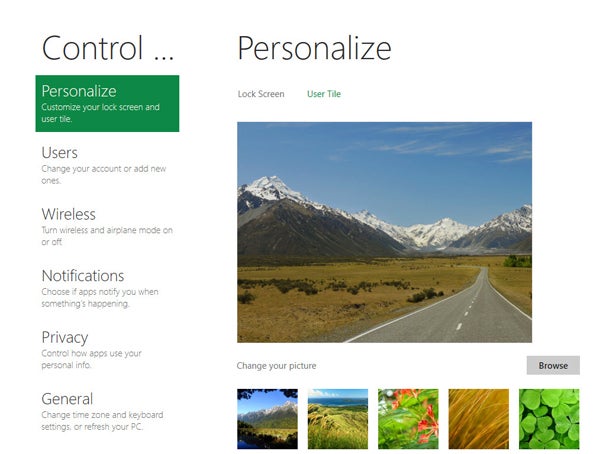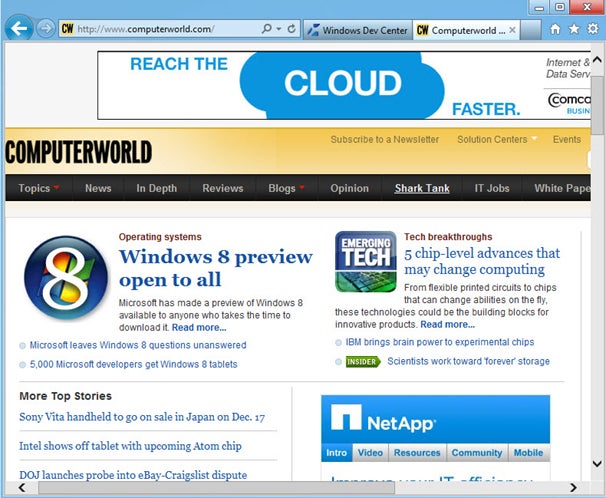The bottom line: AVG Free 2012's renewed focus on performance
keeps scans zippy, but struggles with slowing down your boot time and
too many false positives.
Review:
The never-ending mantra chanted by security suite vendors sounds a lot
like "faster scans, easier to use, better performance," and AVG has
released a new version that it says accomplishes all three. Certainly,
the scans are faster, it does install more quickly, and some tweaks to
the interface have made it easier to view. Two new core security changes
will make you safer, too.
Installation
We found that the program can go from completed download to ready to use in about 5 minutes.
Last year, AVG cut down the number of installation screens from 13 to 5.
This year, the process continues to be short, but savvy users will want
to be wary of a few things. First, if you have a browser open when
installing, AVG will not warn you before it forces it to close. Second,
you are opted-in to AVG's Security Toolbar and the Secure Search default
search engine change. Users who opt out of installing the toolbar but
want it later will need to rerun the installer to get it.
On the polite side, AVG does not opt you in to an automatic AVG Internet
Security trial. By starting from a null position, you are required to
actively choose to install AVG Free or the 30-day trial of AVG Internet
Security. So this year's install procedure is a bit of a crapshoot,
better in some ways than last year, but unchanged in others.
Interface
The changes to AVG's interface in the 2011 version were minor but
actually improved usability quite a bit. This year, the tweaks are even
less pronounced. There's not much different besides redoing the icons in
the main interface so they're easier on your eyes.

AVG Free's slightly tweaked interface for 2012.
(Credit:
Screenshot by Seth Rosenblatt/CNET)
There's a one-click Fix button for automatically repairing security
breaches that appears at the top along with a yellow X when your system
safety has been compromised. It disappears when your system gets a clean
bill of health.
Joining the one-click Update button on the side nav is a one-click Scan
Now button. There's a clean look to the nav, as well, with bigger fonts
and timestamps for the most recent scan and most recent update.
AVG has placed icons for its security components in a central pane.
Double-click on one to access more information and basic configuration
settings for each specific tool. Advanced settings are available under
Tools on the menu bar at the top of the window.
The new interface changes are small, no doubt, but they do make AVG easier to use.
Features and support
AVG 2012 includes a couple of solid changes to make you safer. The first
is a patent-pending technique for identifying one of the most obnoxious
threats to ever reach your computer: the fake antivirus. If you're
unfamiliar, these programs purport to be an antivirus, or a Web-based
antivirus scan. Once they install on your computer, the only way to get
rid of the infection is to "buy" their license. They're also related to
the ransomware infections, which don't even bother with the effort to
pretend to be an antivirus. AVG 2012 will block both of them.
The LinkScanner tool has been improved to watch out for more dynamic
code, which is essential in the security game because threats are
mutating at such a rapid rate. Meanwhile, premium users get the new AVG
Accelerator option, which optimizes your Internet connection to speed up
downloads and rendering. It currently works on two sites: YouTube, and
you can see its impact when pausing and unpausing videos; and
Download.com binary downloads. The accelerator protocol was developed
internally at AVG.
AVG now includes a monitoring tool that automatically warns you when
Firefox, Chrome, or Internet Explorer consumes too much memory. Called
AVG Advisor and in all of the AVG suites, it opens a small pop-up and
asks you if you'd like to restart your browser. There's no way to
"force" it to activate, although if you open up a couple dozen tabs,
wait a few minutes, and then open another dozen or so, it ought to kick
in.
Changes made last year are still relevant. The software offers what it
calls "smart scanning," which leverages AVG's behavioral detection
network to scan known safe files once, and only rescan them if it
detects changes. As with its competitors, AVG's network is made up of
its user base anonymously contributing data up to the cloud. You can
choose to opt out of contributing your data when you install, or from
the options menu. AVG says opting out won't negatively affect your
security.
The smart scanning tech also gives you a built-in system resource
manager that prioritizes scans. If a scan is scheduled to begin while
the computer is in use, it will automatically restrict the scan so that
it runs slower but doesn't interfere with the computer's other tasks.
When it detects the computer idling, it will then allocate more power to
the scan. The feature comes with a slider so you can customize how
sensitive it is.
The desktop gadget for Windows Vista and Windows 7 users that lets them
initiate scans and updates with one click, without having to open the
full interface. It also contains links to AVG's
Twitter and Facebook pages, which the company uses to bolster its support for the free version.
The PC Analyzer scans your system for Registry and disk errors. It
includes a disk defragmenter and a broken-shortcut cleaner, as well.
Although the feature is restricted in full to paid users, if you have
the free version, the PC Analyzer comes with a one-time offer to clean
all errors it finds. It provides a link to download the separate PC
Analyzer tool, once the scan is completed. This is an interesting twist
on the idea of letting users detect but not repair errors, and it
provides more functionality while not affecting the basic security of
your computer. However, it's likely that some users will shy away from
the extra download.
Other features are restricted to users of AVG's paid upgrades. The paid upgrade version of
AVG Anti-Virus 2012
distinguishes itself by offering chat link shield, a download scan for
files sent via instant message that looks at all ports, not just port
80, and telephone support 24 hours a day, seven days a week. The PC
Analyzer option mentioned earlier is also included, and comes without
restrictions. New in 2012 to premium users is the new AVG Accelerator
option, which optimizes your Internet connection to speed up downloads
and rendering. It currently works on two sites: YouTube, and you can see
its impact when pausing and unpausing videos; and Download.com binary
downloads. The accelerator protocol was developed internally at AVG.
AVG Internet Security 2012 includes all that AVG Anti-Virus 2012 offers, and adds in a firewall and antispam protections.
Performance
AVG claims some major performance enhancements in the 2012 versions.
Specifically, the company says that it has reduced by 40 percent the
size on your hard drive of the virus signature database. That database
is a major component of how the program recognizes threats. AVG also
stated that the number of running processes that run suite has been
reduced from 16 to 11, that it uses 20 percent less memory overall than
previous versions, and that it ought to impact your computer's boot time
less.
CNET Labs' benchmarks
found that, on the whole, it is a faster program than last year's.
However, we can't directly compare this year's results to last year's
because we upgraded our testing computer from Windows 7 x64 to Windows 7
x64 with Service Pack 1. We can report that AVG's boot time impact was
slower than average, ranging from 2 seconds slower than the average
suite from AVG Free to 18 seconds slower than average for AVG
Anti-Virus. AVG Internet Security was a few seconds slower than AVG
Free. This is not unusual for AVG, as it historically has a big impact
on startup, but that doesn't mean we don't want to see it get faster.
Shutdown impact continued to be minimal. Security scan times were the
third-fastest suite we've seen so far year, though not as good as last
year's tied-for-fastest numbers. The impact of the suites on the
computer while in use were very similar to last year's--in general,
slightly better than average, but not stellar.
| Unprotected system | 40 | 6 | n/a | 395 | 120 | 342 | 17,711 |
| Average of all tested systems (to date) | 64.3 | 16.6 | 1,185 | 418 | 125 | 348 | 17,111 |
| AVG Anti-Virus Free 2012 | 66.3 | 12 | 753 | 411 | 125 | 347 | 17,131 |
| AVG Anti-Virus 2012 | 82.3 | 13.7 | 842 | 410 | 124 | 346 | 17,026 |
| AVG Internet Security 2012 | 69.9 | 11.3 | 792 | 416 | 124 | 344 | 17,259 |
*All tests measured in seconds, except for Cinebench. On the Cinebench test, the higher number is better.
In our other tests, it was a bit faster than the median. It's not a big
shift from last year, but it's enough to notice that it's moving in the
right direction. You're looking at a much slower startup, fast scans, a
minimal impact on shutdown, and a midrange hit to general system
performance with AVG Free.
Third-party efficacy results haven't been published yet for AVG
Anti-Virus Free 2012, but the 2011 suite marks are solid, if not
spectacular. In the
AV-Test.org
test on Windows 7 from the first quarter of 2011, AVG Internet Security
10 (version 2011) scored 13.5 out of 18 overall, a solid midrange
score. The suite had a 5.0 rating out of 6 in Protection, a 4.0 in
Repair and a 4.5 in Usability.
The second quarter 2011 test, on a Windows XP computer, definitely
showed improvement in some areas and regression in others. It scored
13.0 out of 18 overall, also a midrange score. The suite improved in
Protection and Repair with a 5.5 rating out of 6 for the former and a
4.5 for the latter, but Usability dropped to 3.5 most likely due to
false positives.
The most recent
AV-Comparatives.org
Whole Product test, which looks at on-demand scanning, retroactive
tests, and "real-world" guards including cloud-based protections, puts
AVG Internet Security 2011 toward the back of the class, out of 17
suites tested. Looking at Whole Product test results cumulatively from
January 2011 to June 2011 found that AVG came in 13th, blocking 95.1
percent of threats. Much of that low score came from bad showings in
March and April; by May it was back up in the 96 percent range.
It's fair to conclude that according to these third-party tests, AVG has
been moderately effective, with some indications that it's been getting
better in recent months. However, since AVG Internet Security and AVG
Anti-Virus Free share the same engine, you're getting a strong level of
protection at no cost.
Conclusion
A word of caution: We've noted before that the average person is paying
more and more attention to performance, and there are far more viable
operating system options than ever before. If security is more or less
similar, people will be scrutinizing system impact greatly, and adding
30 seconds or more to your boot time has the potential to drive people
not just from your security suite, but from your OS, too.
All that said, AVG Anti-Virus Free continues to offer an excellent if
not perfect level of security, and is well-worth a serious shot at being
your go-to suite.